When you view the contents of a folder in “Thumbnail” or “Filmstrip” view in Windows XP, a system file, called Thumbs.db is generated automatically. This file is placed in each folder you access and contains a copy of each of the tiny preview images generated for any images files contained in that folder.
The Thumbs.db file in each folder allows the image files to be loaded quickly the next time you browse that folder. The Thumbs.db file also stores your settings with regards to the Thumbnail and Filmstrip views.
Thumbs.db is a hidden system file, and may show up in places where it’s not wanted. You may want zip up a folder of images and distribute them to a friend or upload them to your website. Since Thumbs.db is a hidden system file, you may not even notice it in your folders and you may be sending it along with the images without realizing it.
This post shows you how to prevent the Thumbs.db file from being generated and also how to view hidden files and folder on your system, so you can see if any of your folders have the Thumbs.db file in them.
To prevent your computer from generating Thumbs.db files in the future, select Folder Options in the Control Panel on the Start menu.
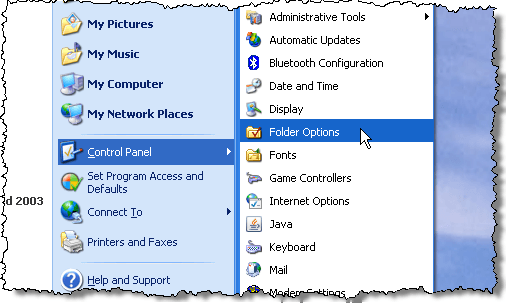
If you have a My Computer window open, you can also select Folder Options from the Tools menu.
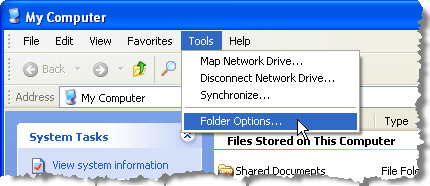
To display hidden files and folder on your system, so you can find Thumbs.db files that have already been generated, scroll down until you find the Hidden files and folders section. Select the Show hidden files and folders radio button.
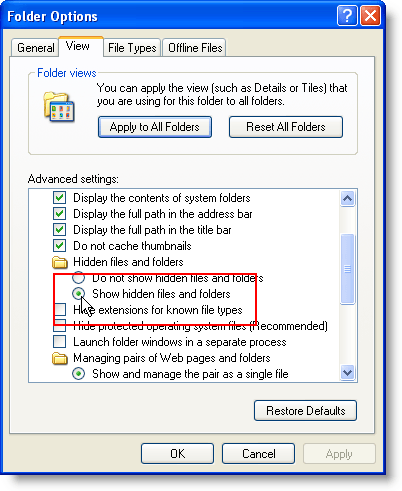
To prevent any Thumbs.db files from being generated in the future, select the Do not cache thumbnails check box right above the Hidden files and folders section.
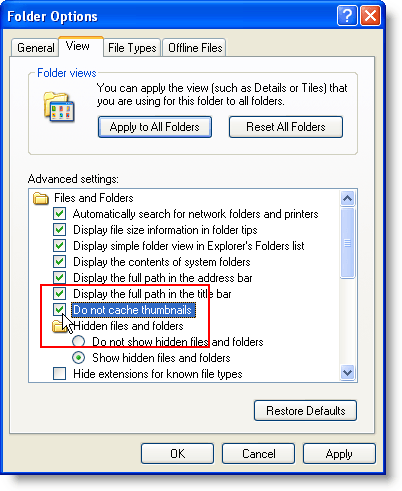
Click OK to accept your changes and close the Folder Options dialog box. Now, you should not find any new Thumbs.db files in any of your folders. Turning on the Show hidden files and folders option allows you to find any Thumbs.db files that current exist in your system so you can delete them, if desired. Once deleted, they will not return, if you have selected the Do not cache thumbnails option.
However, now, if you open a folder that contains a large quantity of image files, or very large image files, it will take a long time for that folder to load even if you have previously accessed it because the thumbnail images were not cached in the Thumbs.db file.

No comments:
Post a Comment