In Firefox and Internet Explorer, you can open an HTML file by selecting Open File (Firefox) or Open (Internet Explorer) from the File menu.
Because Google Chrome does not have a menu bar, there is no direct option for opening an HTML file in the browser. However, you can use the file URI scheme (for more information, see http://en.wikipedia.org/wiki/File_URI_scheme) to open a file from your computer.
To do this, enter “C:” (without the quotes) in the address bar in Chrome and press Enter. This is a shortcut that opens file:///C:/.
NOTE: If the file you want to open is on a different hard drive, enter the letter for that drive, such as D:. For this example, the file we want to open is on our C: drive.
The directories and files on your C: drive display as links in the Chrome window. Navigate to the directory that contains the HTML file you want to open by clicking the links.
To open an HTML, click the link in the Chrome window.
The file displays in the Chrome window.
You can also use a keyboard shortcut to open a file in Chrome. Press Ctrl + O to access the Open dialog box. Navigate to the directory that contains the file you want to open, select it and click Open.
There are a lot of keyboard shortcuts available in Google Chrome for features that are not obviously available. See the help page at Windows shortcuts – Google Chrome Help for more information.
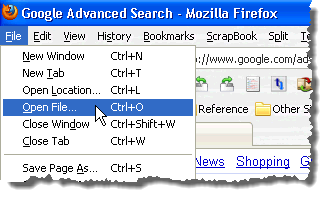
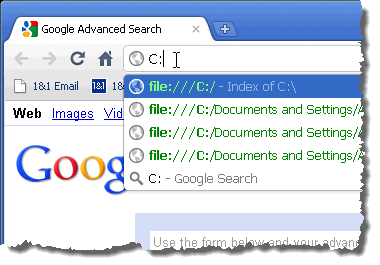
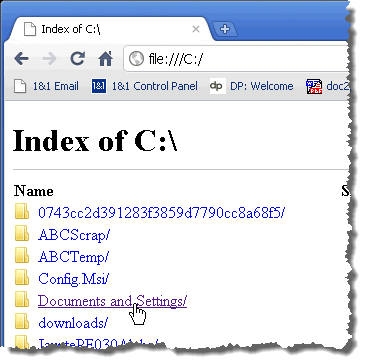
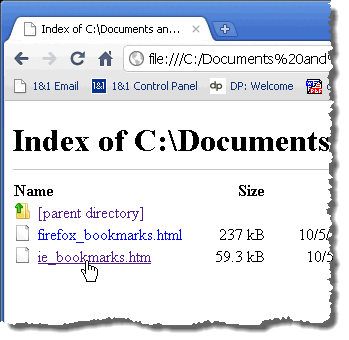
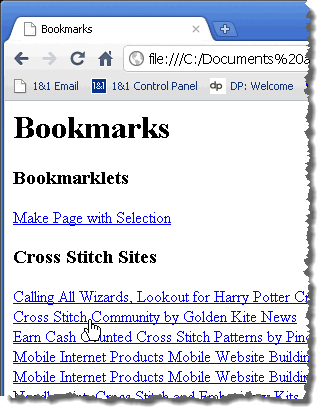
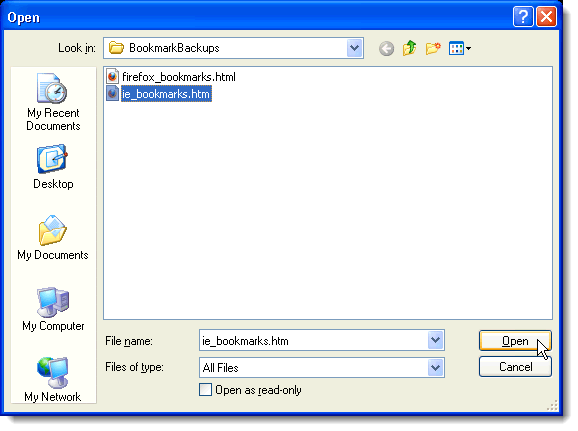

No comments:
Post a Comment